How to Install Android 6.0 Marshmallow on any Android One smartphone
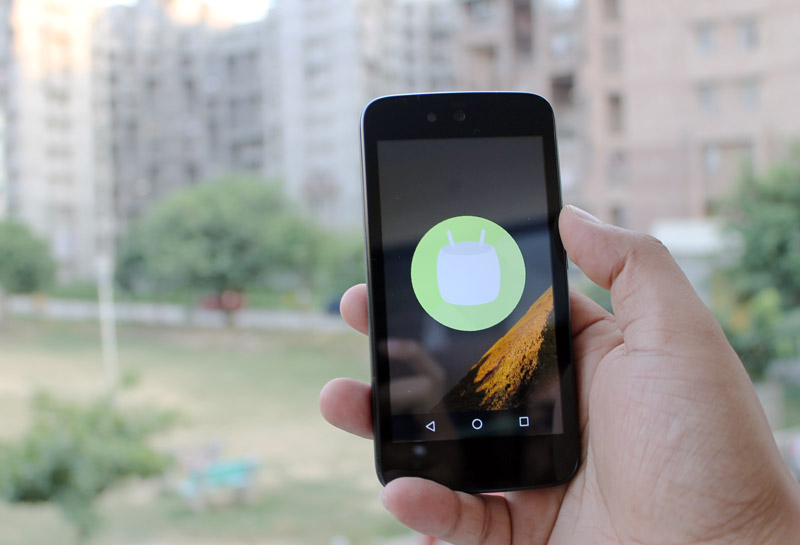
Google has started rolling out Android 6.0 Marshmallow for first-generation Android One smartphones in India. Micromax Canvas A1 and Karbonn Sparkle V have started receiving the new Android OTA update but Spice Dream Uno has yet to get it. But if you just can't wait to get your hands-on with Android Marshmallow, just follow these simple steps to install the OTA update. This will not void your warranty as this is an official update from Google.
Instructional Video
Here are the instructions to install Android 6.0 Marshmallow on Micromax Canvas A1, you can follow the same steps for other first-gen Android One smartphones. But do remember to download the correct OTA update file for your smartphone. There is no root required, and these are the official OTA update files and warranty will remain intact after installing this. But as it goes, you will be installing this update at your own risk.
We have already tested the update on the Canvas A1 and it seems to be working smooth.
Preparation
- Your phone must be running Android 5.1.1 Lollipop build LMY48M
- Download the correct OTA Update package Zip File Micromax Canvas A1 | Spice Dream Uno | Karbonn Sparkle V
- Put this in your SD card, in a New Folder starting with Letter A (Easier to find in Recovery).
- Make sure your phone is charged above 60%.
- Power off your phone, disconnect any accessories.
Install Instructions
- Once your phone has powered down, press both the power and volume-up button together.
- Move to the Recovery Mode option using the Volume-up key and then press the Volume-down key.
- You will see the Micromax logo followed by Android with "No command" written.
- Now, keep the power button pressed and press the Volume-up key once.
- Now you are in Recovery Mode, scroll down with the Volume-down key to "Apply update from SD card" and press the power button once its highlighted.
- Now, scroll to the folder you placed the OTA update file in with the Volume-down key.
- Once highlighted press power, then select the OTA update file and press the Power key again.
- Your Android One smartphone will start updating to Android 5.1 Lollipop, then manually reboot from recovery mode option by pressing the Power key on it.
- Your phone will reboot, be patient, the first boot will take time.
Now, you will be up and running Android Marshmallow even before some of the Nexus devices. Marshmallow is running quite smooth on the Canvas A1, games played well and in general the UI seems very responsive. We will be taking a deeper look at Android Marshmallow on the Android One devices, alongwith a look at what's new. Stay tuned and if this helped you in any way, do share it with your friends.
| Facebook begins testing "Reactions", the so-called dislike button | Moto X Style launched in India starting at Rs. 29,999, available October 14 |















